User Manual
Rankinity Help & API
All the help and API resources you need to promote in Google successfully!
Introduction
Rankinity is designed to provide efficient, quick and user-friendly website rank tracking service in various Search Engines. With Rankinity you will always know Search Engine visibility of your website and what part of the search space you share with competitors.
Predictable UI
We carefully designed the user interface of our service so you could find the UI comfortable and familiar even at the very first time you see it. With it, you find the functions you need exactly where you expect. Instead of reinventing the wheel, we adopted widely applicable material design principles brought by Google. So, if you have ever worked in such services as Gmail, Google Adwords, Google Plus, Google Search Console, GSuit and so on, you’ll find Rankinity as straightforward and easy to use as possible.
Works from any device
What’s under the hood? Again, we used the progressive web apps (PWA) technology developed by Google. Among the long list of advantages of this technology the most vital are: high operation performance and the ability to execute the application on any device regardless of the screen size. This means you can run Rankinity and analyze your website positions both on your desktop and on a smartphone.
Unlimited data
The backend of the service, its server part, is designed for unhindered scalability. Thanks to huge capacity reserve you can analyze unlimited websites, keywords, competitors and Search Engines. And you pay only for checking keywords.
Here are the main features we were able to implement using the Big Data techniques:
- Easy positions checking, be that one or one million keywords.
- Analyze all competitors that are worth analyzing.
- Split keywords to groups without any limits.
- Add Search Engines with any number of specific locations.
- Extract all data using our API.
Quick analysis and deep reports
Rankinity is a Search Engine analysis tool. It collects, structures and displays search results data in the most comprehensible form. And you can use these data to evaluate efficiency of your SEO campaigns, adjust promotion strategy and reveal new directions of your SEO efforts.
Quick analysis features:
- Search engine visibility.
- Position segmentation.
- Position dynamics.
- Interactive online reports.
- Weekly email reports.
- Downloadable Excel and PDF reports.
Quality and completeness of reports achieved by the following features:
- Support for Google, Google Maps, Bing, Yandex.
- Setting the location and language of the search.
- View all links from the search result pages.
- Tracking position changes for each link.
- Configure visibility formula for your needs.
- Historical data.
Teamwork
Surely, Search Engine analytics is a prerogative of webmasters and SEO specialists. However, clients and customers may also need to get access to reports and projects to periodically measure Search Engine visibility of the promoted websites. In Rankinity, all cooperation options are well-thought-out and implemented so to fulfill the needs of both small teams and major companies and their clients.
Enjoy the following teamwork capabilities:
- Give access to individual projects.
- Offer full-featured access or read-only.
- Full-fledged White Label accounts and reports.
- Receive 10% commission from all payments of invited users.
Creating project
Each project corresponds to a website you check position of. A project contains keywords, Search Engines, groups and competitors. You can create as many projects as you need; all of them are displayed in the list of projects.
Create new project
To create a project, click the "plus" button in the bottom right corner of the screen.
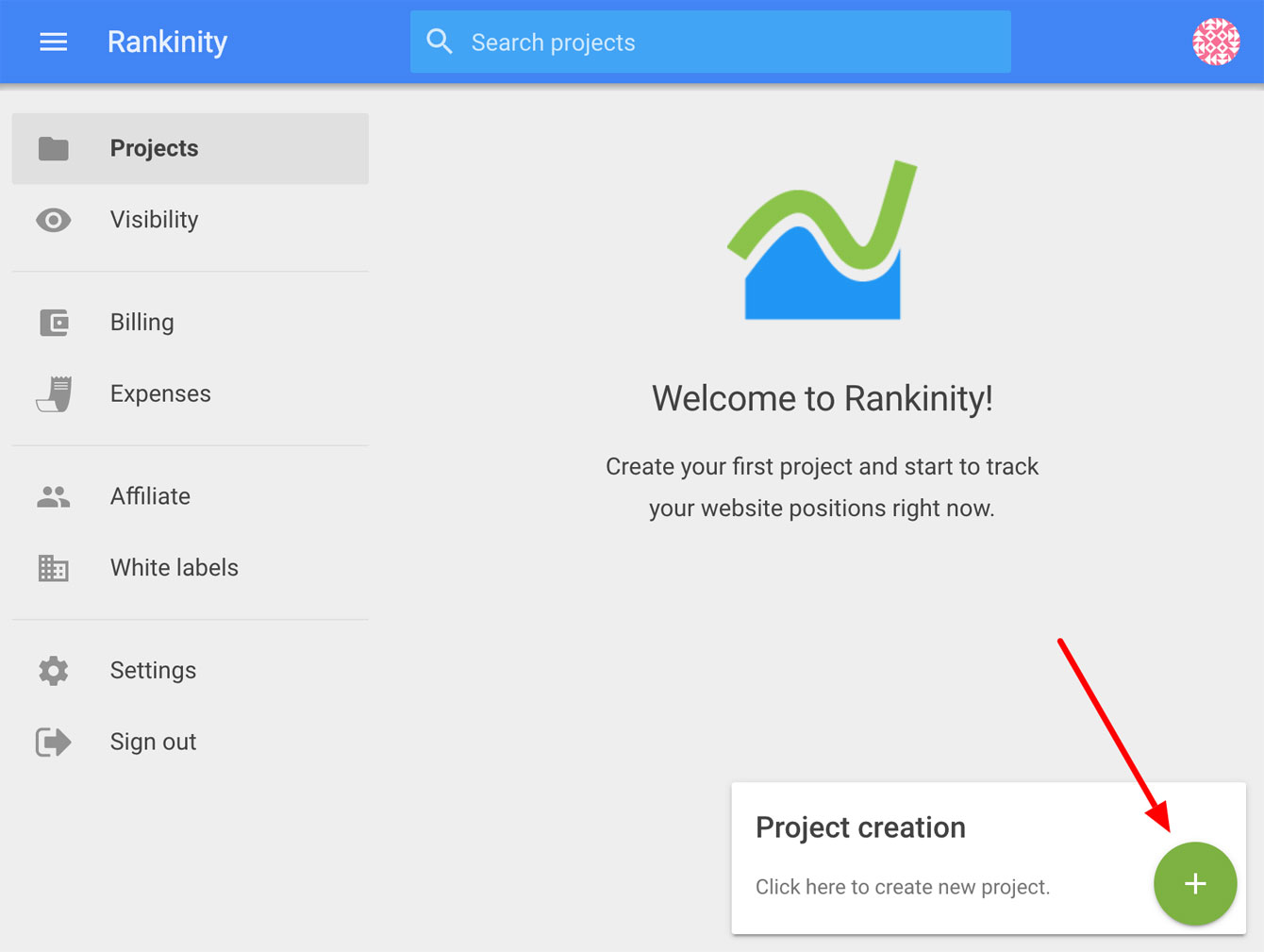
Creating a project consists of the following steps:
- Configuring the project.
- Adding Search Engines.
- Adding keywords and groups.
- Adding competitors (optional).
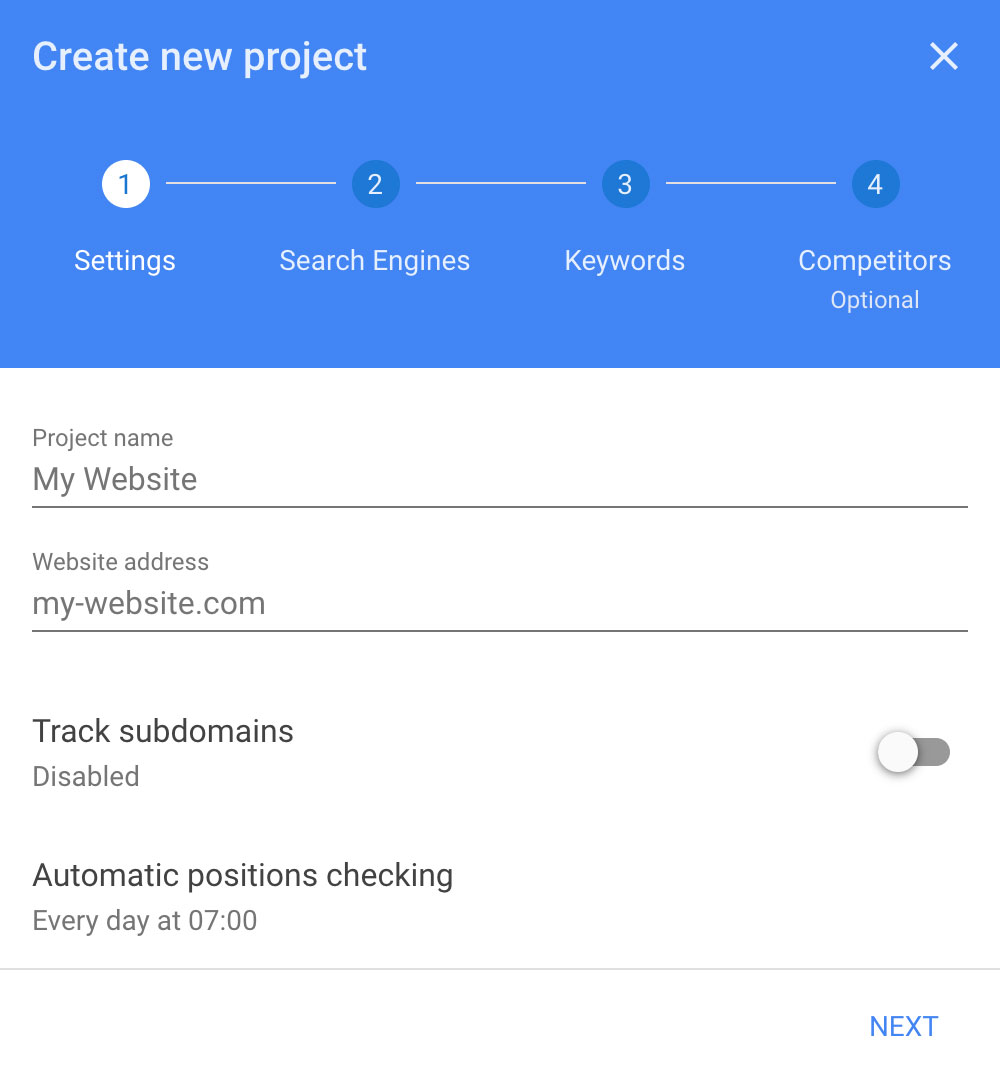
Minimum project setup includes entering the name of your project and the URL of your website. In the address field you can type both the domain name of your website or the URL of a specific page.
If the Track subdomains option is enabled, the system takes into account positions of all subdomains of the specified website. For example, for the domain.com the following subdomains will also be considered as the same website: blog.domain.com, catalog.domain.com and so on. Note that the www.domain.com subdomain is always taken into account by default.
Automatic positions checking can be configured for any day of the week or for the first day of the month. You can also specify the time where you want to run the check or turn off automatic check completely.
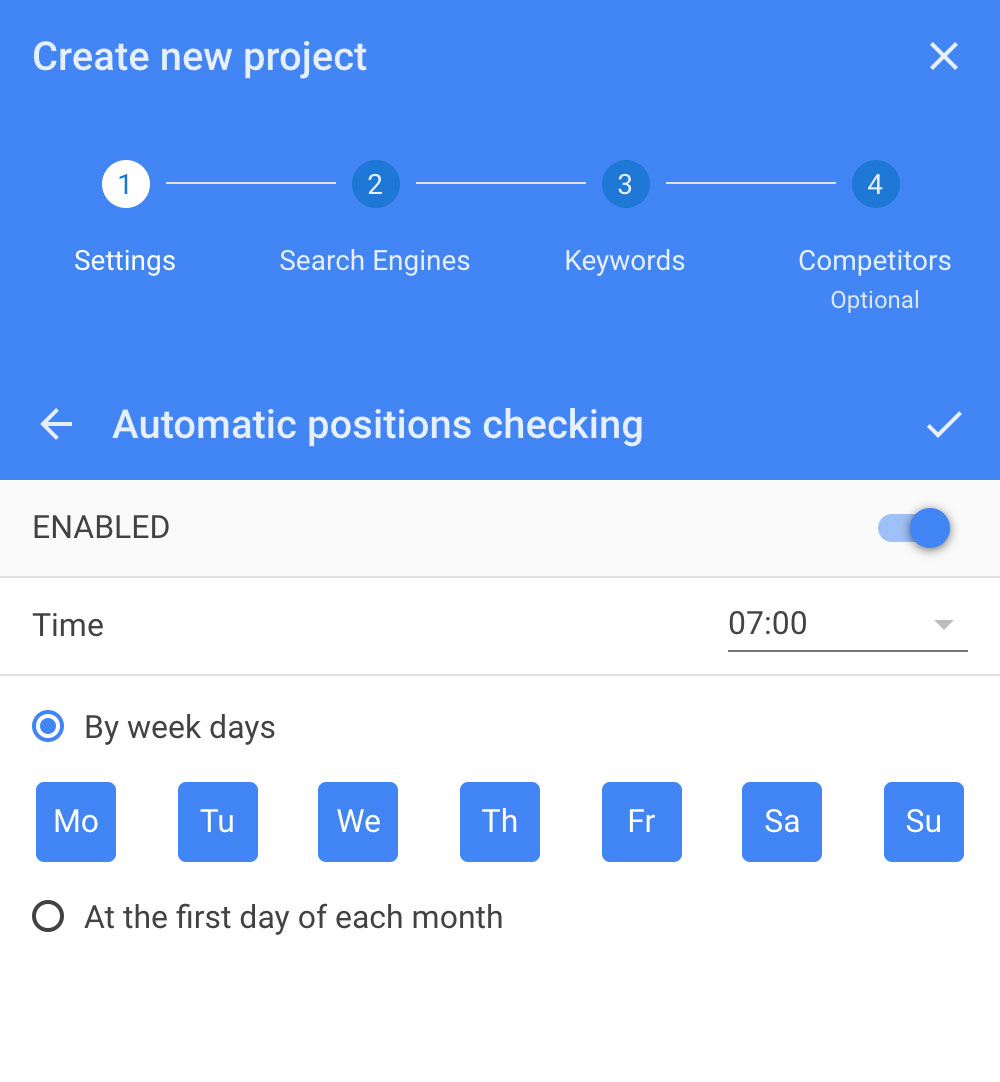
After the initial setup of the project is done, click the Next button and follow the instructions of the dialog window to add Search Engines, keywords and competitors.
Project structure
Main zones
The area of the project is divided to three main zones:
- Upper navigation panel.
- Side navigation panel.
- Data view zone.
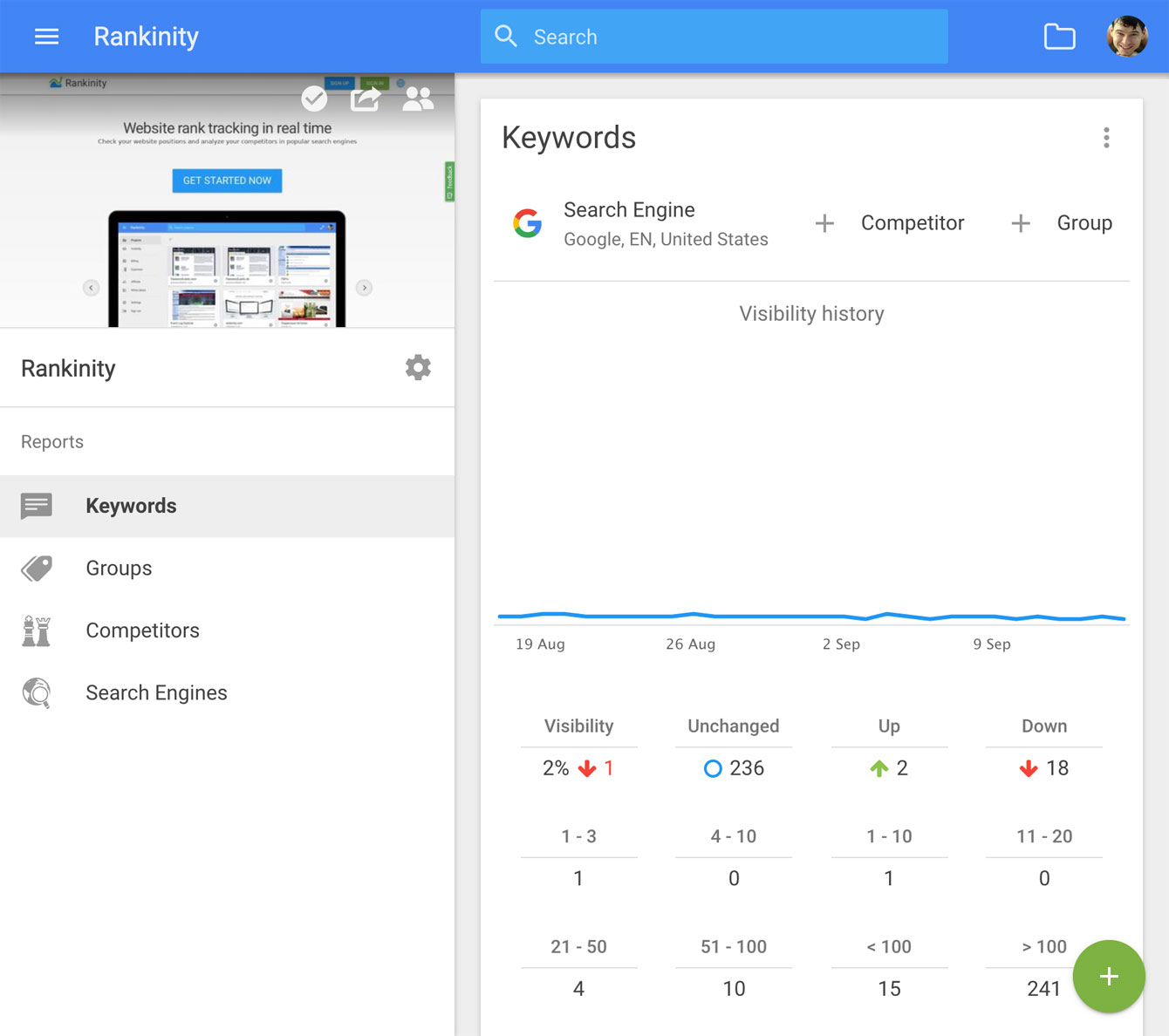
In the upper navigation panel you can do the following actions:
- Bring up the main menu.
- Search in the current section.
- Go to the project section.
- Got to the account settings.
Please note that when you select keywords, groups, competitors or Search Engines, the navigation panel turns red to indicate the editing mode is on.
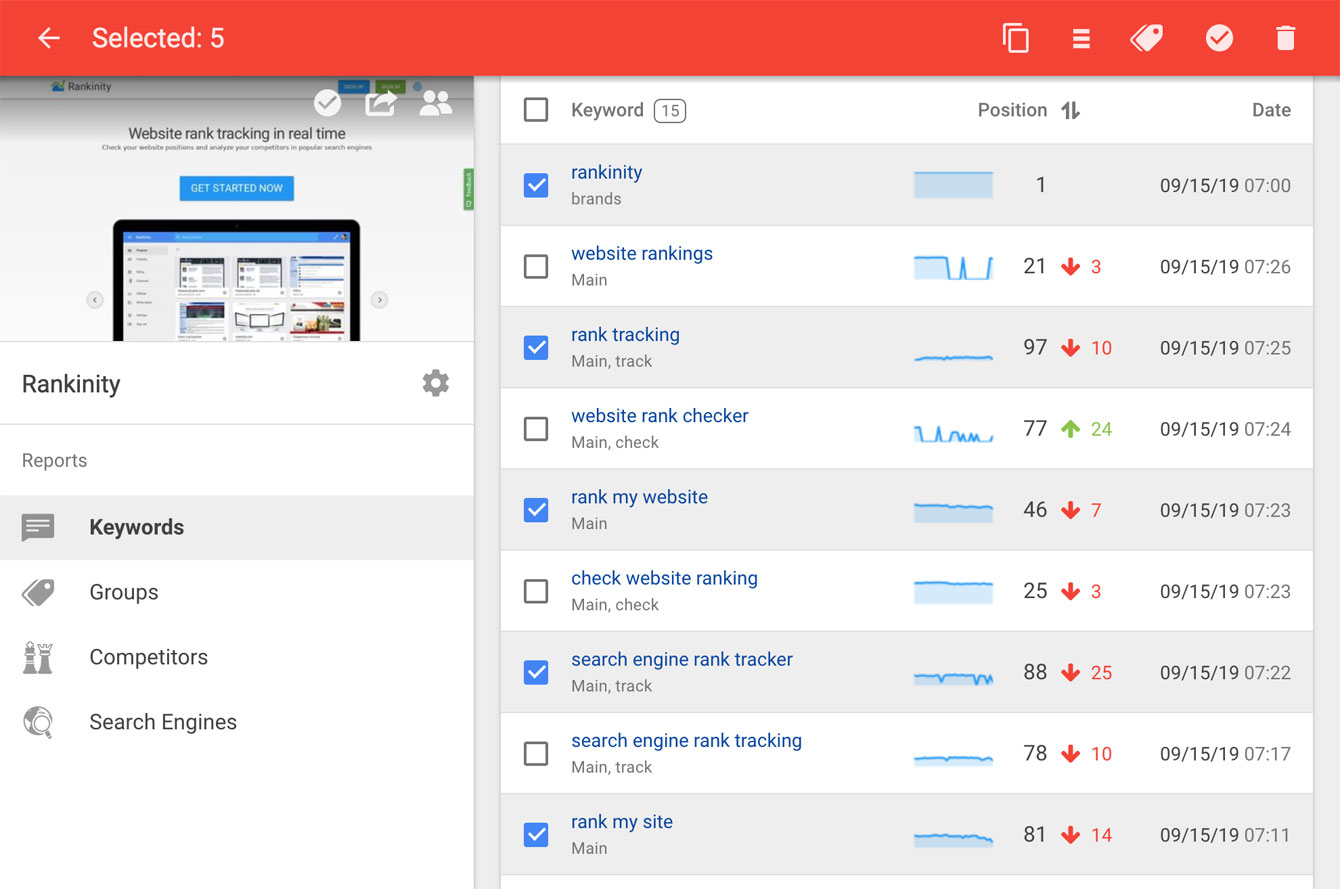
Depending on the type of selected elements, the following operations become available:
- Copy to the clipboard.
- Assign weight to keywords.
- Assign groups to keywords.
- One-time check of keywords / groups / Search Engines.
- Edit the name of a group / competitor.
- Remove the selected elements.
The side navigation panel offers the following functions:
- One-time check of all keywords.
- Export of data.
- Go to the project users section.
- Got to the project settings.
Also, the side panel offers four interactive reports of your choice:
- By keywords.
- By groups.
- By competitors.
- By Search Engines.
Interactivity of the reports means you can use the following functions in reports:
- Search and sort data.
- Filter data.
- Apply various data views.
- Add / delete / edit entities.
- Instantly update data.
Quick data views
When you select a report, its contents are displayed in the data view area. The upper part of each report contains the metrics panel where you can quickly switch between various data views.
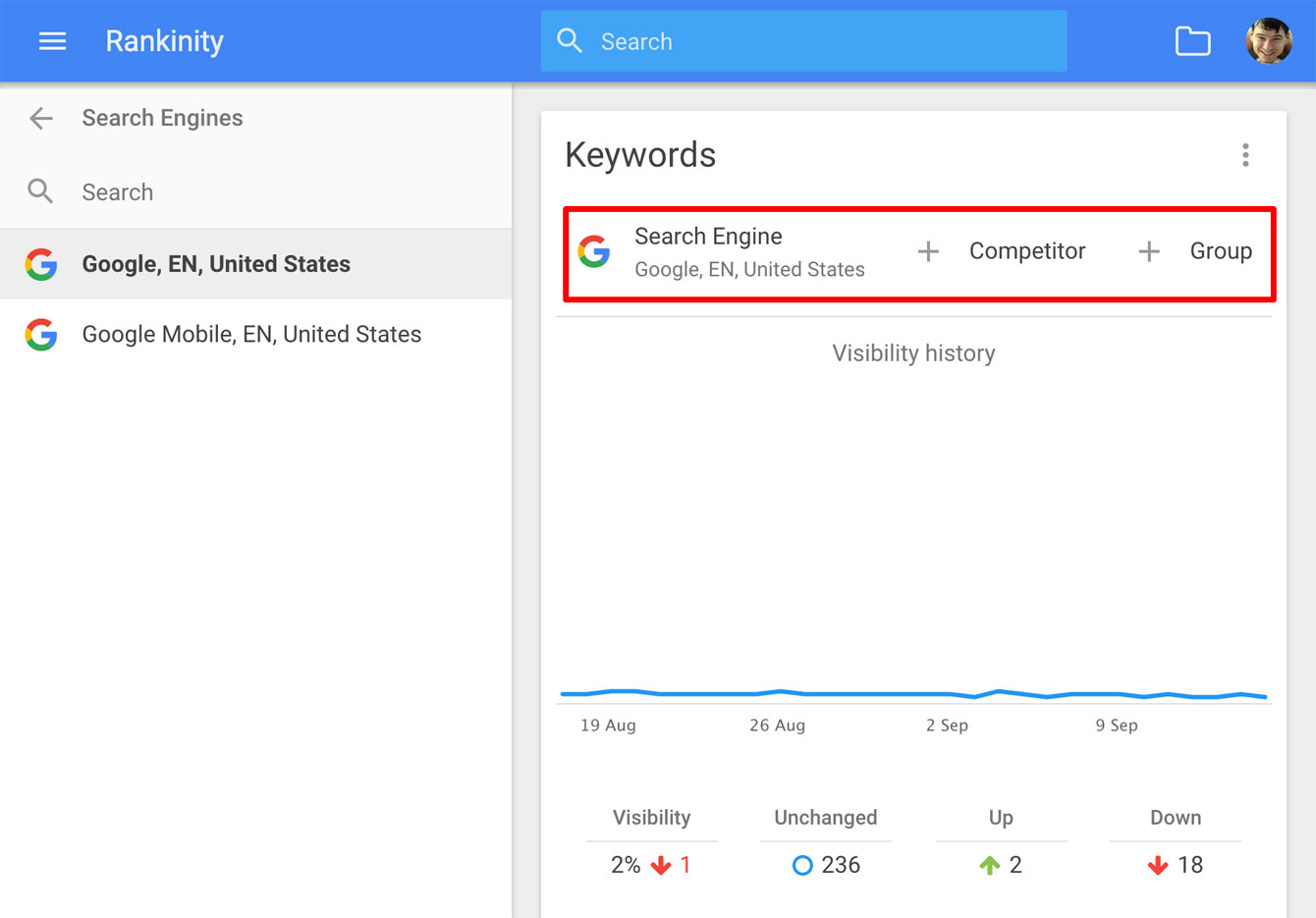
When you click on any of the metrics, the list of appropriate elements appears in the side panel. Now, simply select any element in the list and the data in the report update. The following data views are available:
For keywords:
- View positions by Search Engines.
- View positions by competitors.
- View positions by groups.
For groups:
- View visibility by Search Engines.
- View visibility by competitors.
For competitors:
- View visibility by Search Engines.
- View visibility by groups.
Search results
We save results of the search by every keyword and track changes of positions for all links. When you click a keyword you see detailed information about this keyword. Specifically:
- History of website positions.
- Current / best / lowest position.
- The list of links from search results.
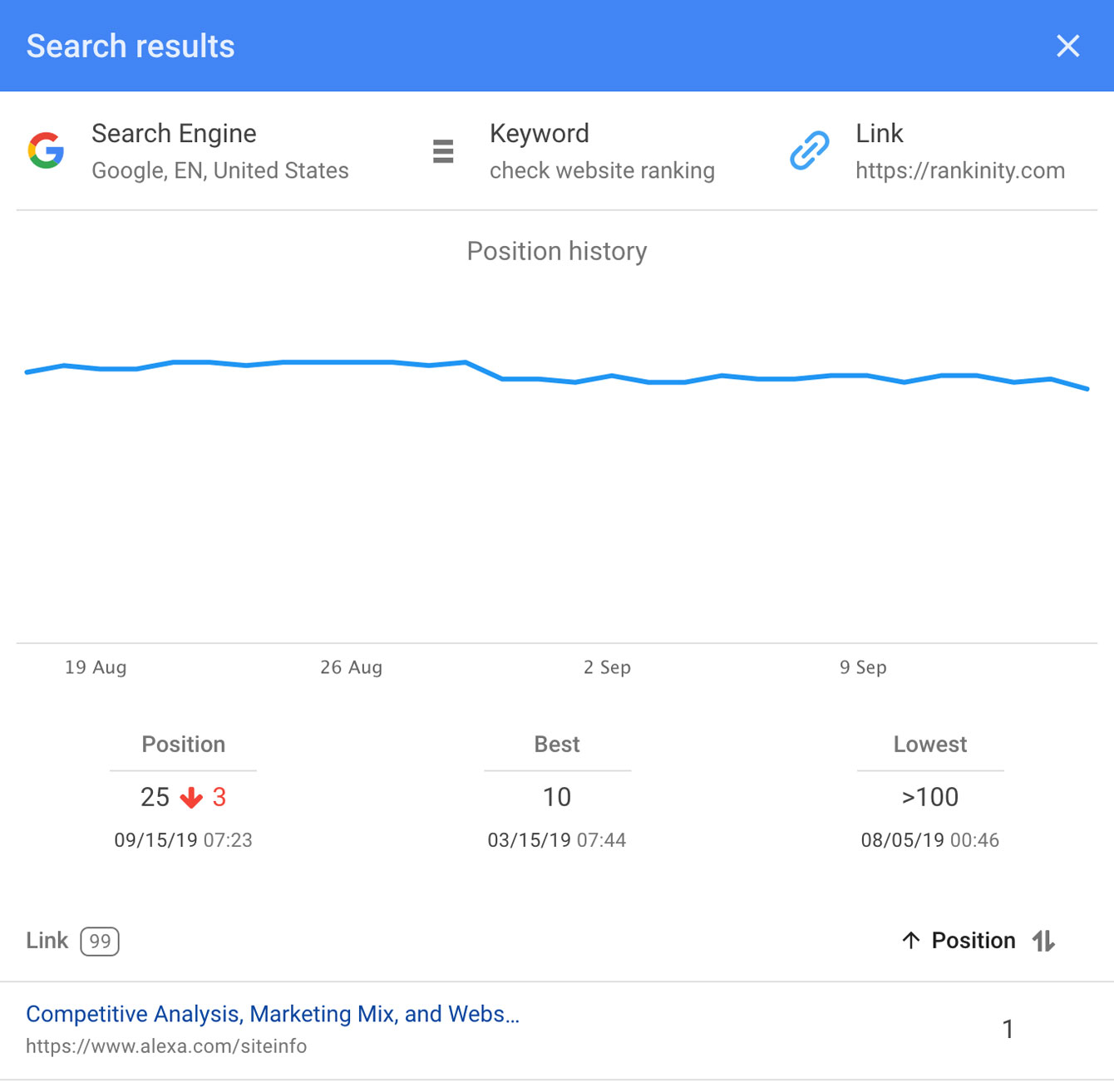
By sorting the list by position change you can quickly evaluate the dynamics of search positions and instantly see fast growing or dropped links.
More about visibility
To get detailed information about visibility of a website by group / competitor / Search Engine simply click the corresponding line in the table. The dialog will display the following information then:
- Website visibility history.
- Overview of search positions.
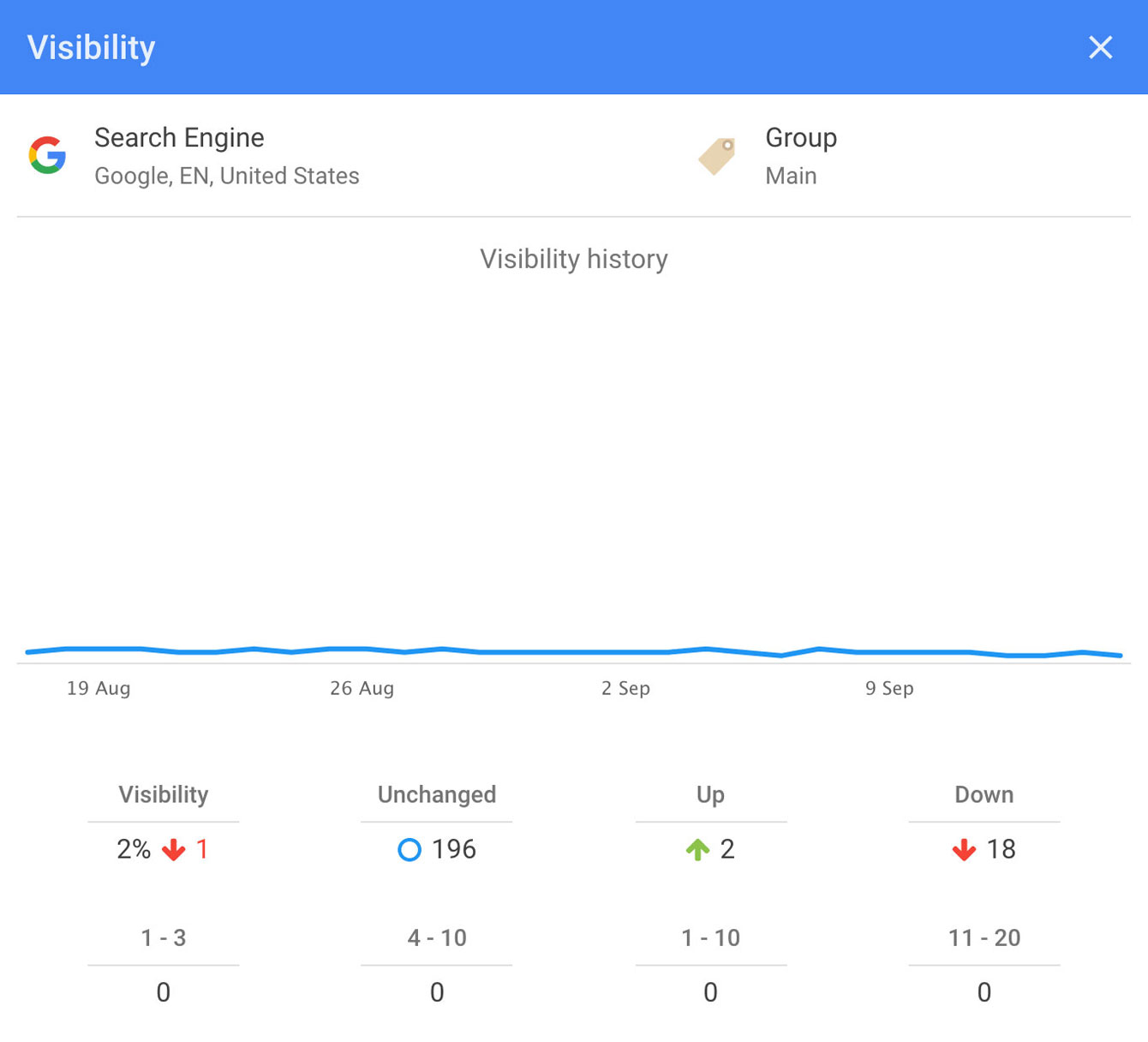
If you see drastic changes in position dynamics and want to get more detailed information on what keyword went up and what get down, click the values of Up or Down and you will instantly see these keywords in the keyword section.
Visibility formula
The semantic core of even small websites can have dozens or hundreds of keywords. Running a Search Engine analysis based on positions only would be too long and too tedious. To solve this problem, we designed the visibility index that determines how the website is seen in search for all keywords at once. The higher visibility is, the better are positions of a website in the search results.
What is Visibility
We could say, visibility – is the average position of your website in the search results for all keywords, expressed as a percentage, taking into account the weight of each keyword:
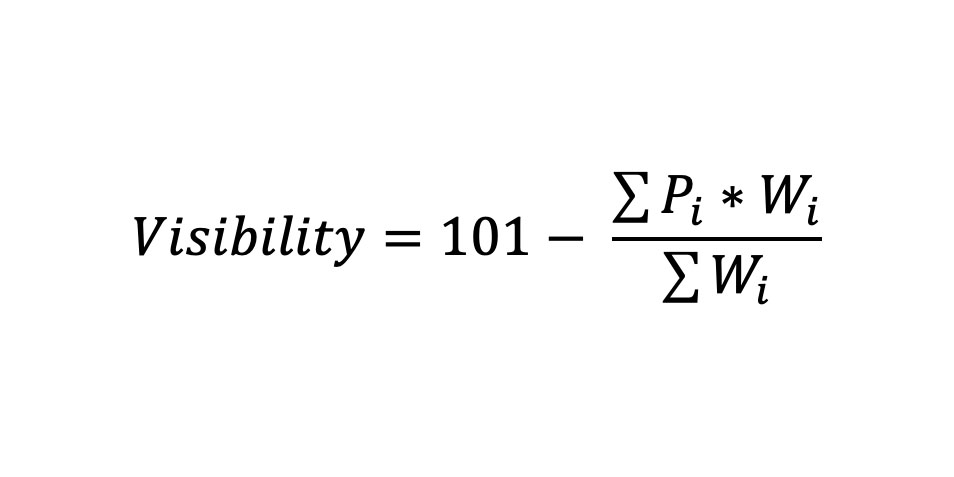
The formula uses the following variables:
Pi – position of the i-th keyword [1..101].
Wi – weight of the i-th keyword.
The weight of a keyword can be one of the following values:
- 1 – maximum weight.
- 0,5 – average weight.
- 0,1 – minimum weight.
You can also specify zero weight for a keyword, but such keywords won’t be used in the visibility formula.
Weight assignment for keywords
Ability to assign a weight to keywords is a unique feature of Rankinity helping you adjust the extent to which a certain word influences visibility of the website. The higher the keyword weight is, the more effect changing position of this keyword in SERPs has on the entire visibility of the website. And vice versa. We recommend the following rule of thumb when assigning a weight to keywords: the longer a long-tail keyword is, the lower its weight should be:
- Maximum weight is for high-frequency short-tail keywords.
- Average weight is for average frequency keywords.
- Minimum weight is for low-frequency long-tail keywords.
However, this is merely a recommendation, not a strict rule, so you can assign weight according to your own vision. Weight coefficients are simply a tool to adjust the visibility formula to your requirements.
To set the weight, select keywords from the list and click the weight icon on the toolbar:
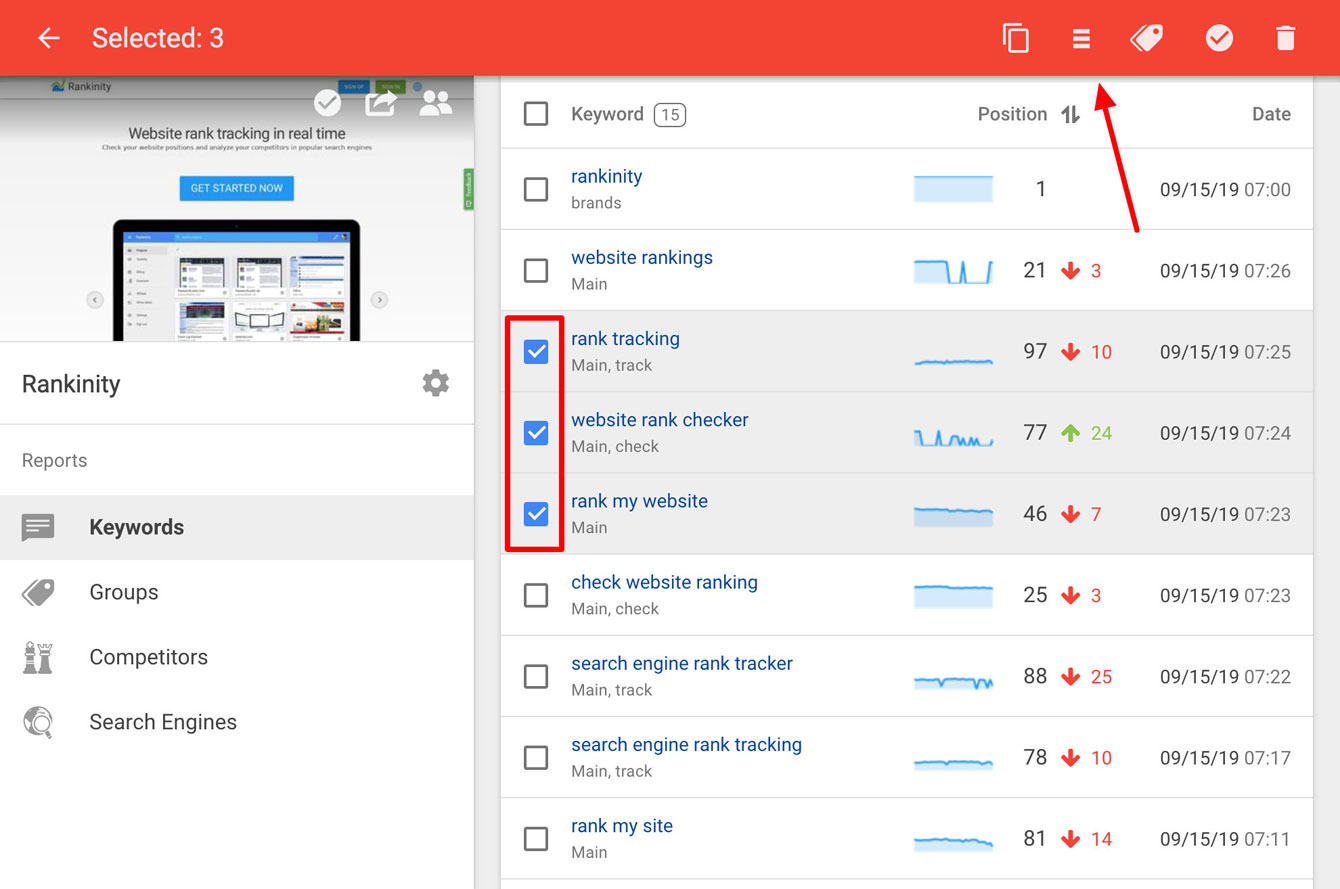
In the popup window select the weight you need and click SAVE:
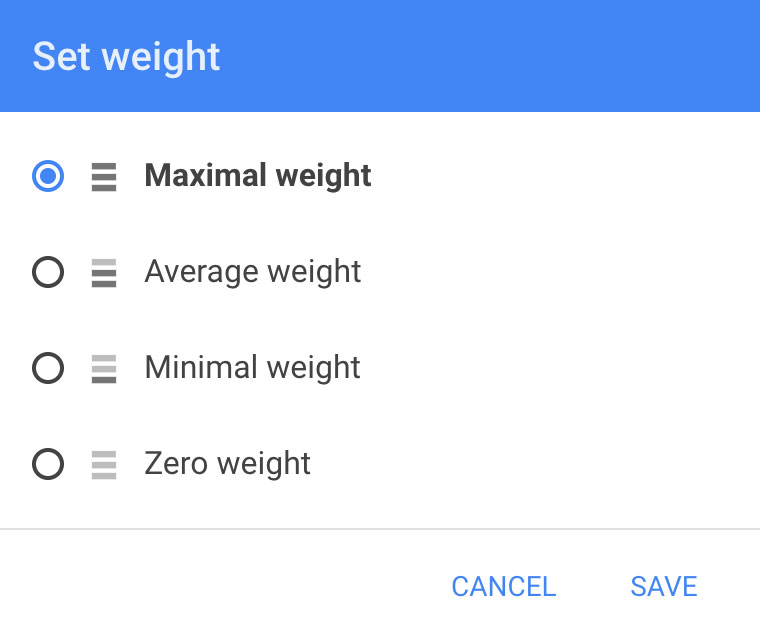
The current visibility value will automatically update taking into account the new weight.
Website visibility calculation example
Let’s review a simple example to better understand, how the visibility formula works. Suppose we have two keywords:
High-frequency keyword Test1 with the maximum weight.
Low-frequency keyword Test2 with the minimum weight.
After the first check we get the following positions of keywords:
Test1: 20
Test2: 20
Visibility = 101 — (20*1 + 20*0,1)/(1 + 0,1) = 81%
After the second check the Test1 keyword goes one position up, and the Test2 keyword goes one position down:
Test1: 19
Test2: 21
Visibility = 101 — (19*1 + 21*0,1)/(1 + 0,1) = 82%
As you see from these results, even though the average position of keywords did not change (20), overall visibility of the website increased by 1%. This can be explained by different weight of our keywords, so more significant keyword Test1 had more effect on visibility than the same change in position of the less significant keyword Test2. If the weight of both keywords was equal, the visibility value would not change.
Group visibility analysis
Please note that if the number of keywords is large enough, it is recommended that you split them to groups. Thanks to that you will be able to analyze not only overall visibility of the website, but also visibility of specific groups of keywords. Such approach allows faster localization of keyword sets for analysis, and greatly improves the performance of your work.
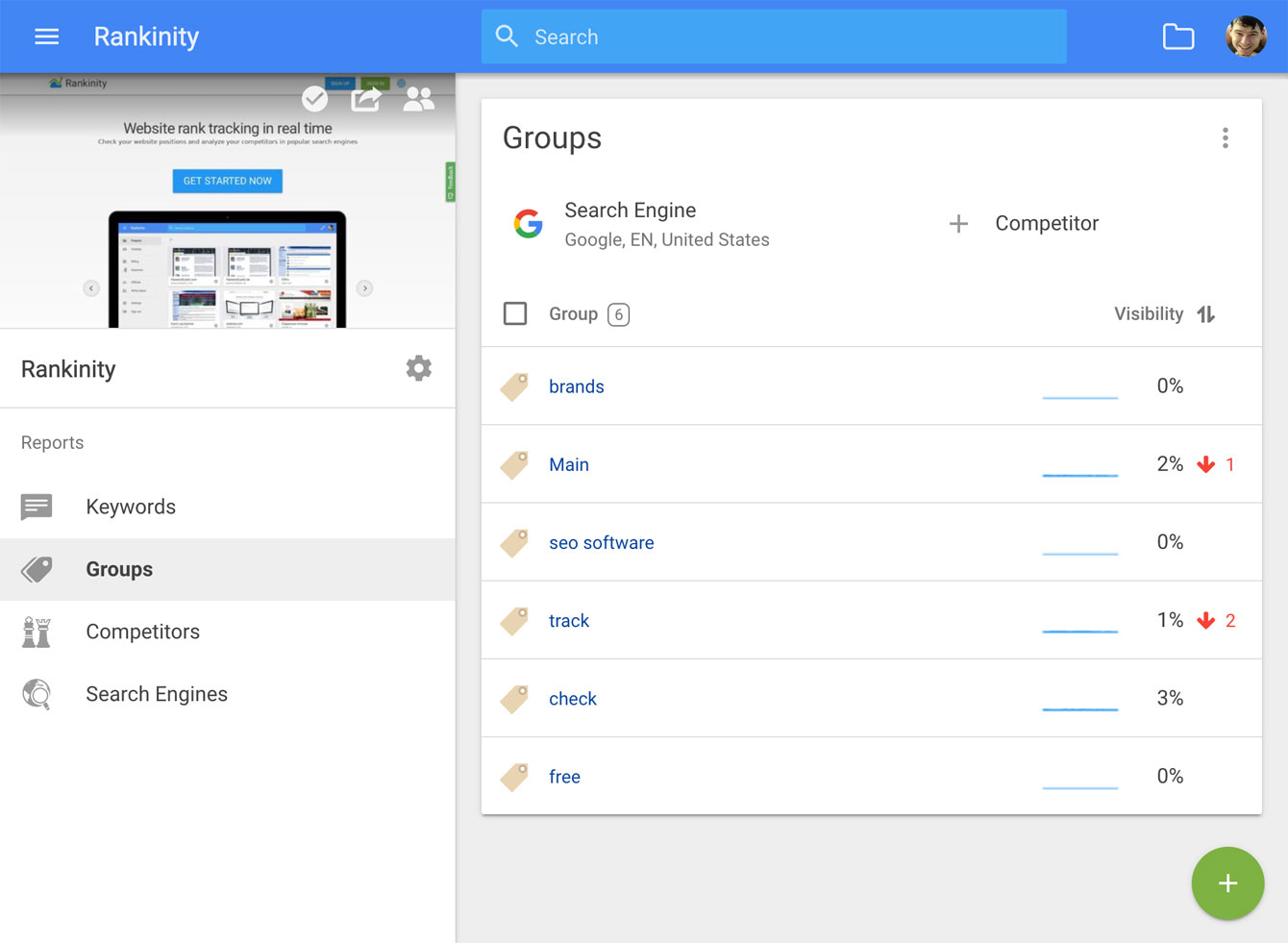
Splitting keywords to groups is done in two steps:
- Creating a group.
- Assigning a group to keywords.
First, create a group in the Groups section, then switch to the Keywords section, select keywords you need and click the group icon on the editing panel:
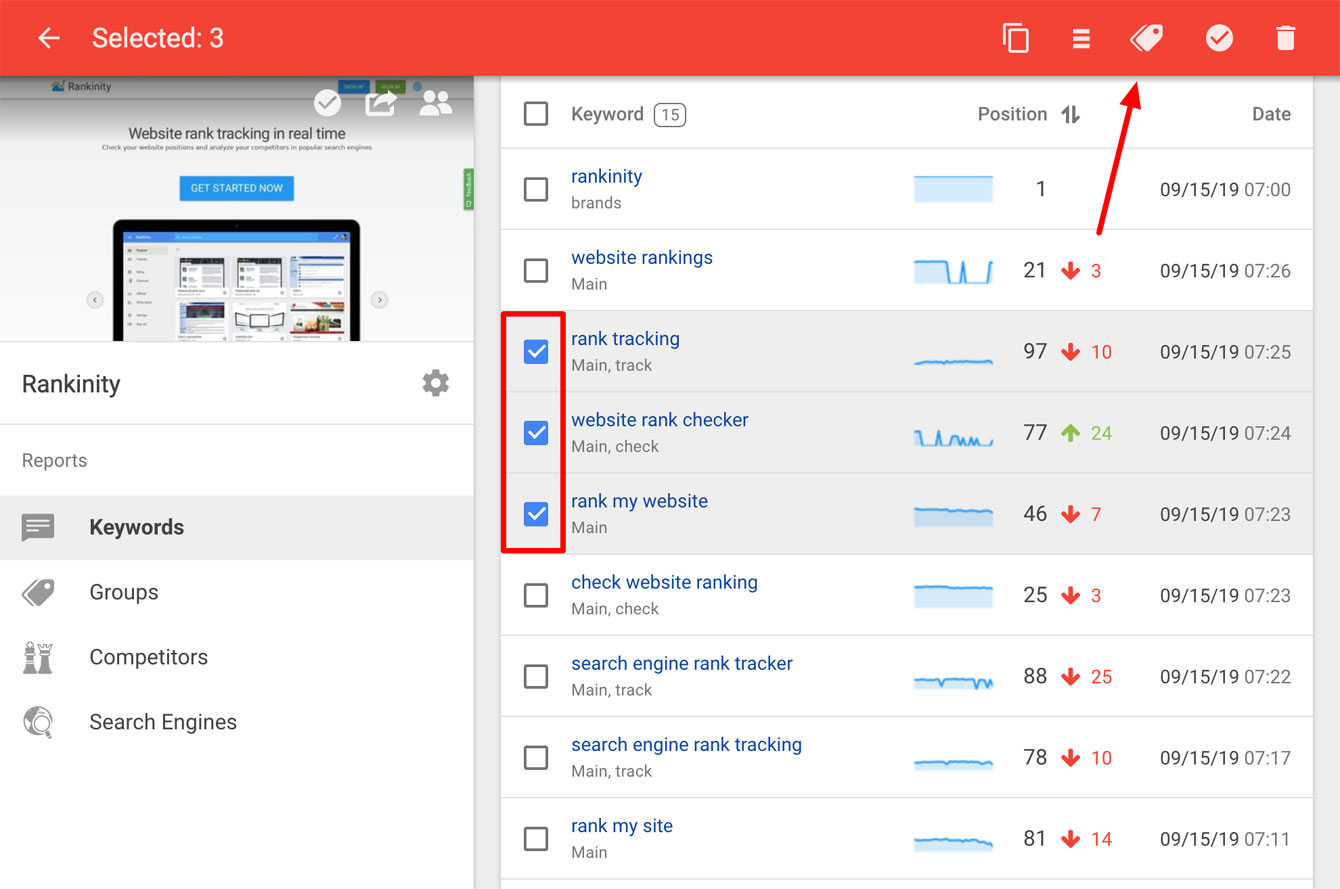
In the popup dialog assign one or more groups to these keywords and click SAVE:
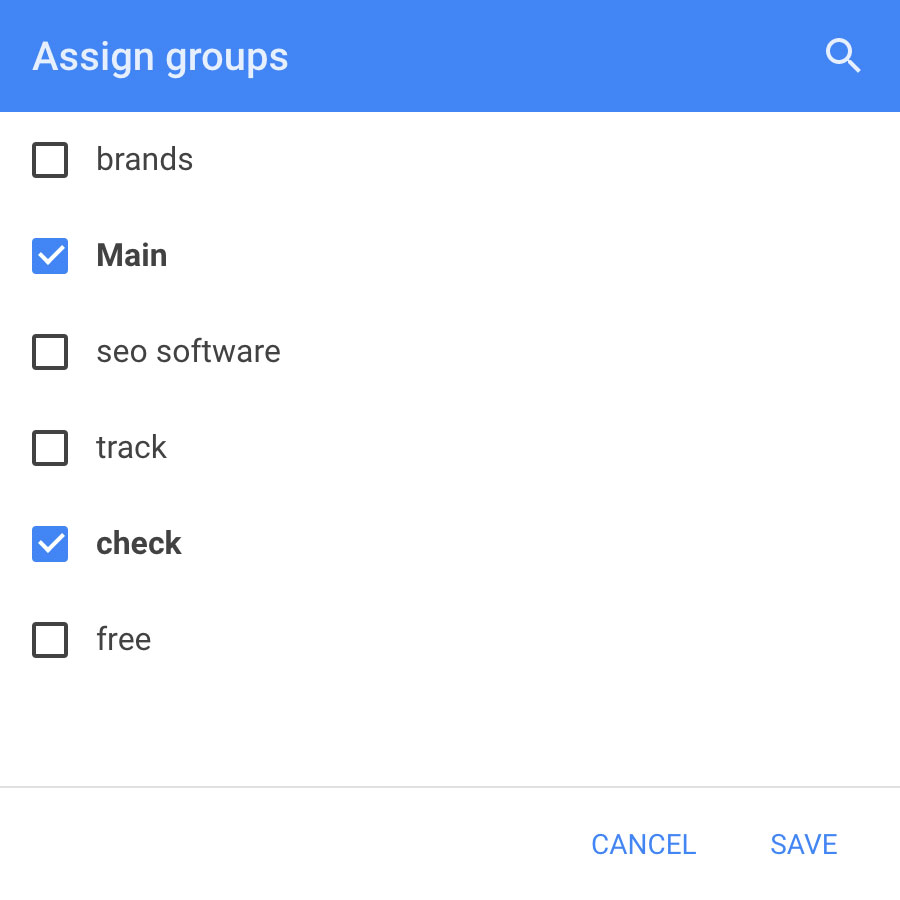
With the next check, Rankinity will calculate visibility for the new group.
Visibility analysis by all projects
To quickly review the overall situation across all your projects, switch to the Visibility section where you can find all projects and Search Engines with the visibility values. This list is formed automatically when you add new projects and Search Engines. You can sort it by the name of the project, by visibility and by visibility change.
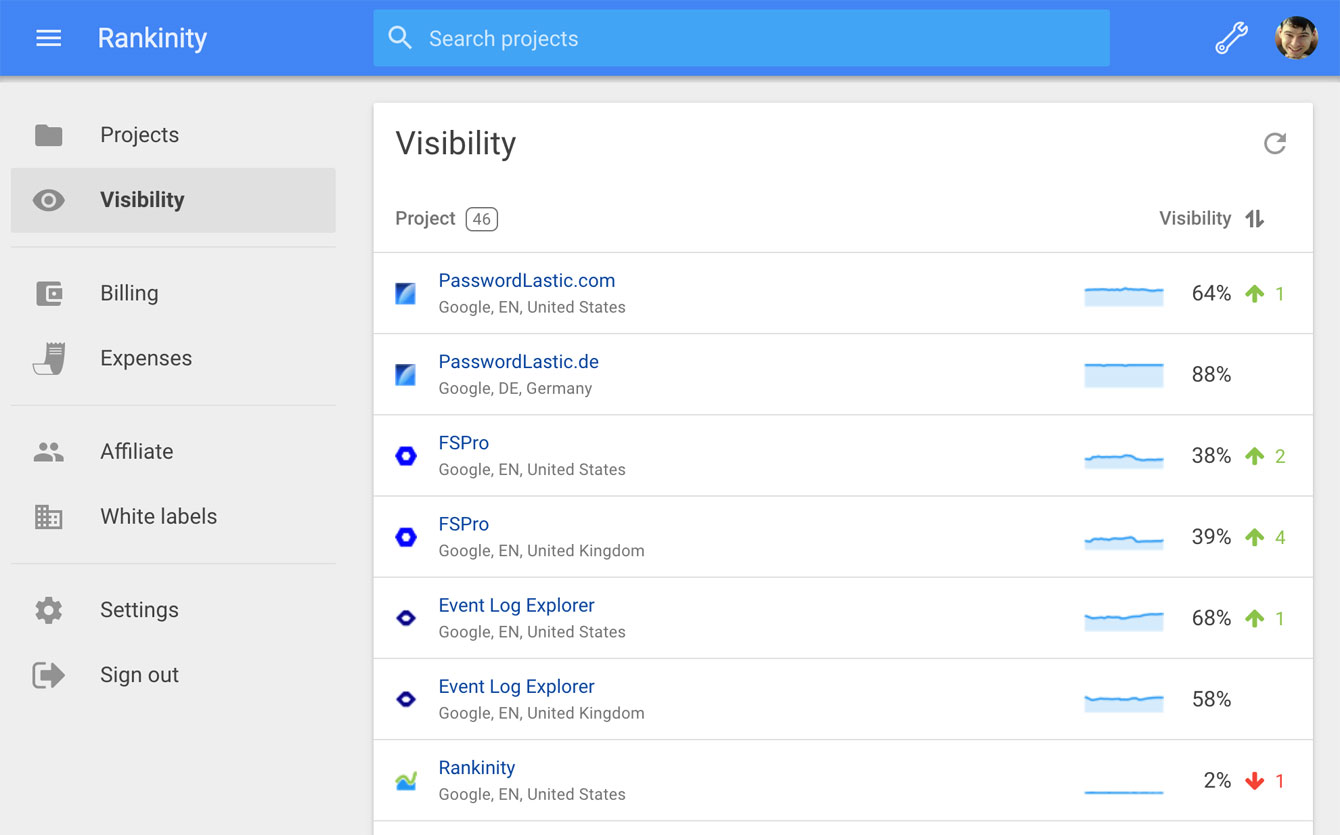
When you go to the visibility section, the data in the table are updated automatically. You can also update the data manually by clicking the update button in the top right part of the section.
For more in-depth visibility and position analysis, click any project in the table to switch to it. The corresponding Search Engine will be selected automatically.
One-time check
One-time check function is designed extremely flexible in Rankinity. You can run a one-time check for all Search Engines and keywords, or individually for any keyword, group and Search Engine.
One-time check of all keywords
To start a one-time check of all keywords, open the project and click the check button in the upper part of the website screenshot:
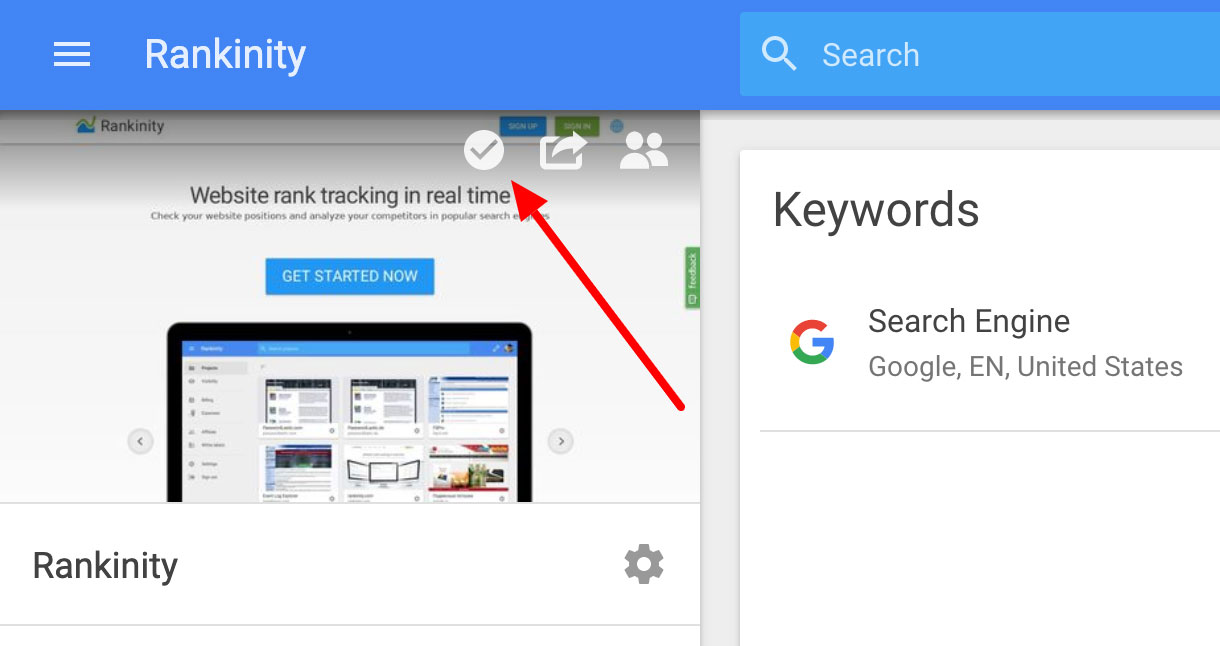
If you need to check one or more keywords, groups, Search Engines, you can select the corresponding records in the list and click the one-time check button as shown below.
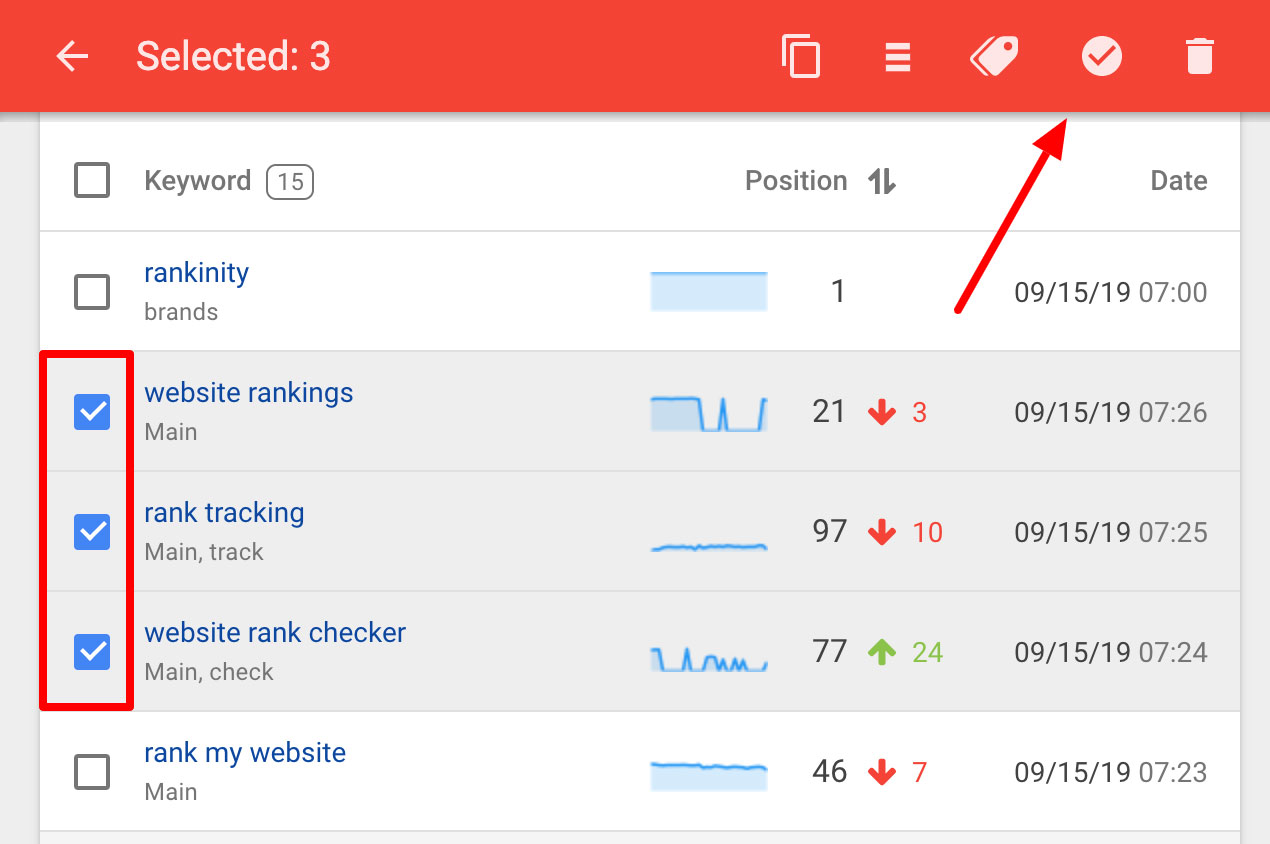
White Label
White Label or a brand in Rankinity is a set of settings that allow running our service on a separate domain with your own names and graphics. Thanks to this capability you can offer your own Search Engine position analysis services or create individual UI of the service for every client.
Branded version
You can create a branded version of Rankinity in just a few minutes. To do this, go to the White Label section and click the "plus" button in the bottom right part of the screen.
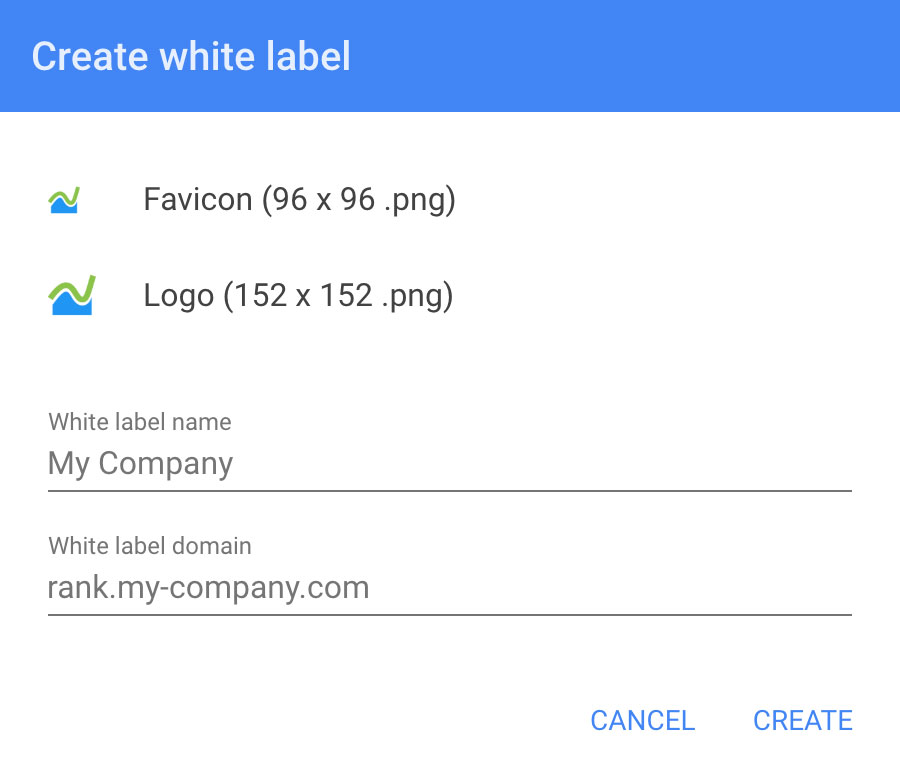
Then, enter the following data:
- Favicon for the White Label domain (96 * 96 .png).
- Logo of your brand (152 * 152 .png).
- White Label name (will be used as a replacement for Rankinity).
- Company domain (will be used as a replacement for Rankinity domain my.rankinity.com).
Then you need to open the White Label verification dialog to setup DNS of your domain. These settings are required to make Rankinity control panel work correctly from your domain (i.e, rank.yourbrand.com). After the verification completes you will be able to assign the White Label for the specific projects.
Important notes:
- We use the full branding principle. This means that the name of the Rankinity service is replaced to your brand name everywhere. The same is true for all logotypes and favicon. Any emails from the system regarding reports and other notifications will appear as coming from your domain name (noreply@yourbrand.com).
- For users invited to the branded projects, billing information and creation of new projects are unavailable.
- In the control panel at rank.yourbrand.com invited users will only be able to see projects they were invited to.
Add-ons
Extend Rankinity features using add-ons.
Add-ons project settings
Depending on your needs, you can enable add-ons individually for each project without overloading the interface. To do this, just go to the project settings to the Add-ons section:
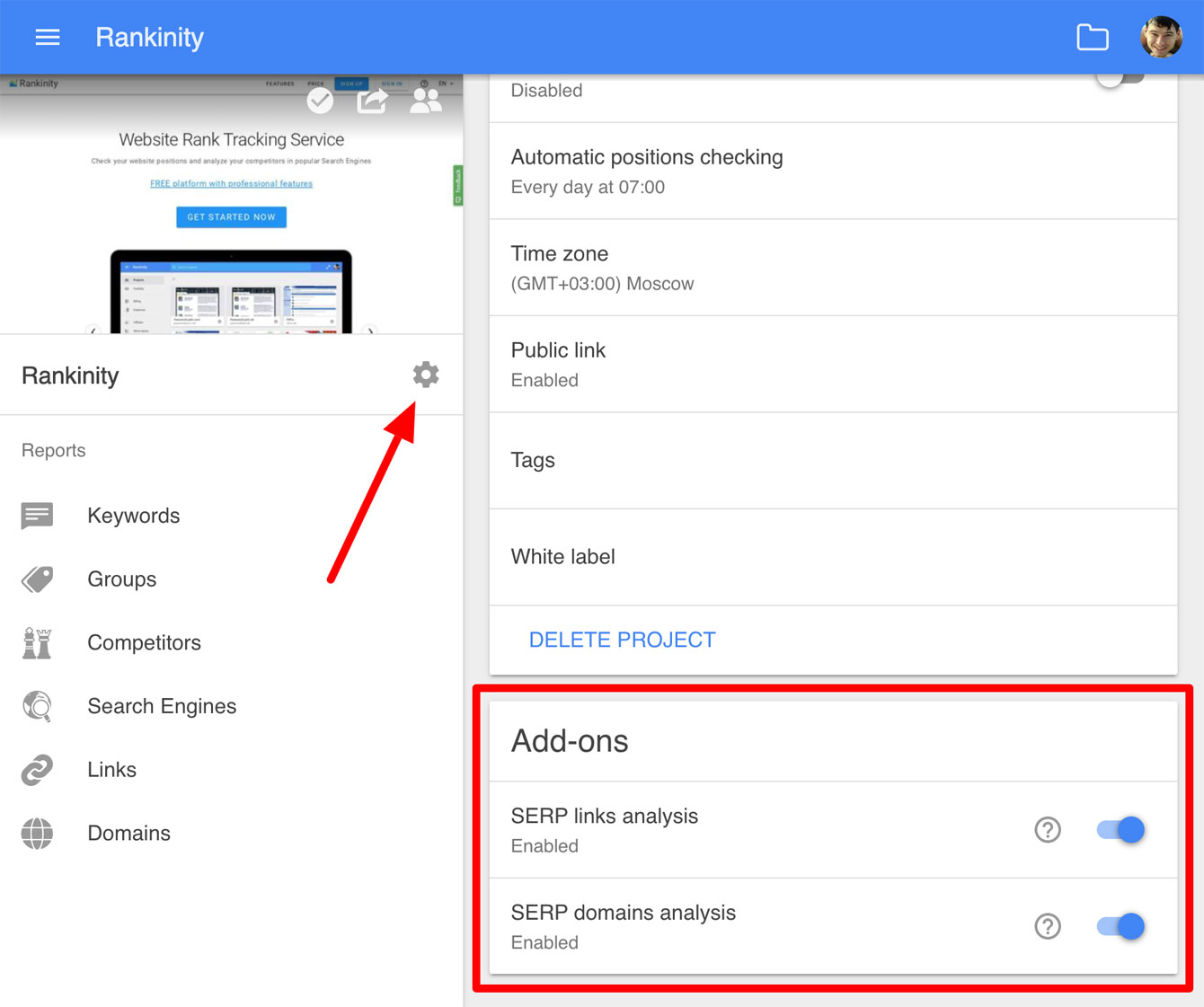
When add-ons are enabled, a corresponding section appears in the project sidebar in which all data and reports created by the add-on are available.
SERP links analysis
When performing position checks, we save all the links from the search results for your site and for the sites of competitors. For each link found, full analytics is conducted, thanks to which you can view the visibility history, as well as a list of keywords by which pages of your site and pages of competitors' sites are found.
This approach avoids specifying your website's target pages and manually matching them to keywords. All this work is done automatically, since essentially all the pages on your site are targeted. You just need to go to the links section and analyze a ready-made report on the visibility of your links. Link visibility analysis can be performed not only for all keywords, but also for individual groups of keywords.
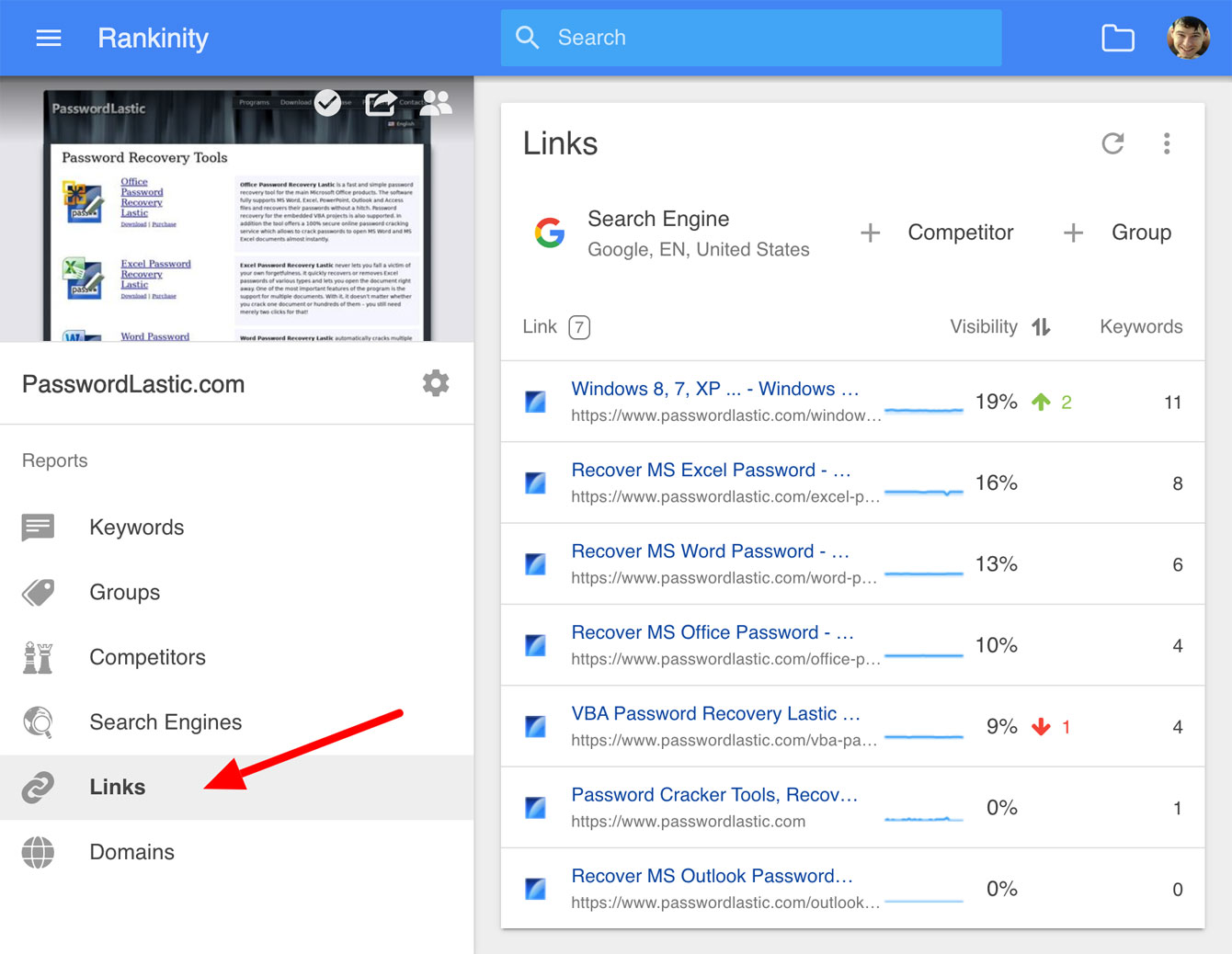
Why this tool is useful:
- Find all visible links of your site and those of your competitors.
- View the list of keywords for which each link is visible.
- Determine the value of each link by analyzing the visibility values.
- Identify competitors' site structures and their content strategies.
How to use:
- Go to the project settings section and enable the SERP links analysis add-on.
- Perform a one-time project check or wait for an automatic check.
- Go to the links section in the project sidebar to view the data.
- In the sections of Search Engines, groups and competitors, when you click on any element of the table, all found links and their visibility values will be displayed.
SERP domains analysis
Having a database of links from search results for all keywords of the project, we can easily create a list of unique domains and sort them by visibility. This way, you get the top 100 competing domains with the best visibility for all keywords and for every keyword group.
Since we accumulate visibility history for each domain, over time you will be able to assess how actively your competitors are moving to the top of the search results or, on the contrary, are losing positions. If you want to analyze in more detail the domain you are interested in (in the sections of keywords, groups and Search Engines), just add it in the section of competitors.
Get a complete picture of your search competition right after your first keywords check. Do not lose sight of subtle sites that are actively promoting. Find leaders quickly by the specific keyword groups.
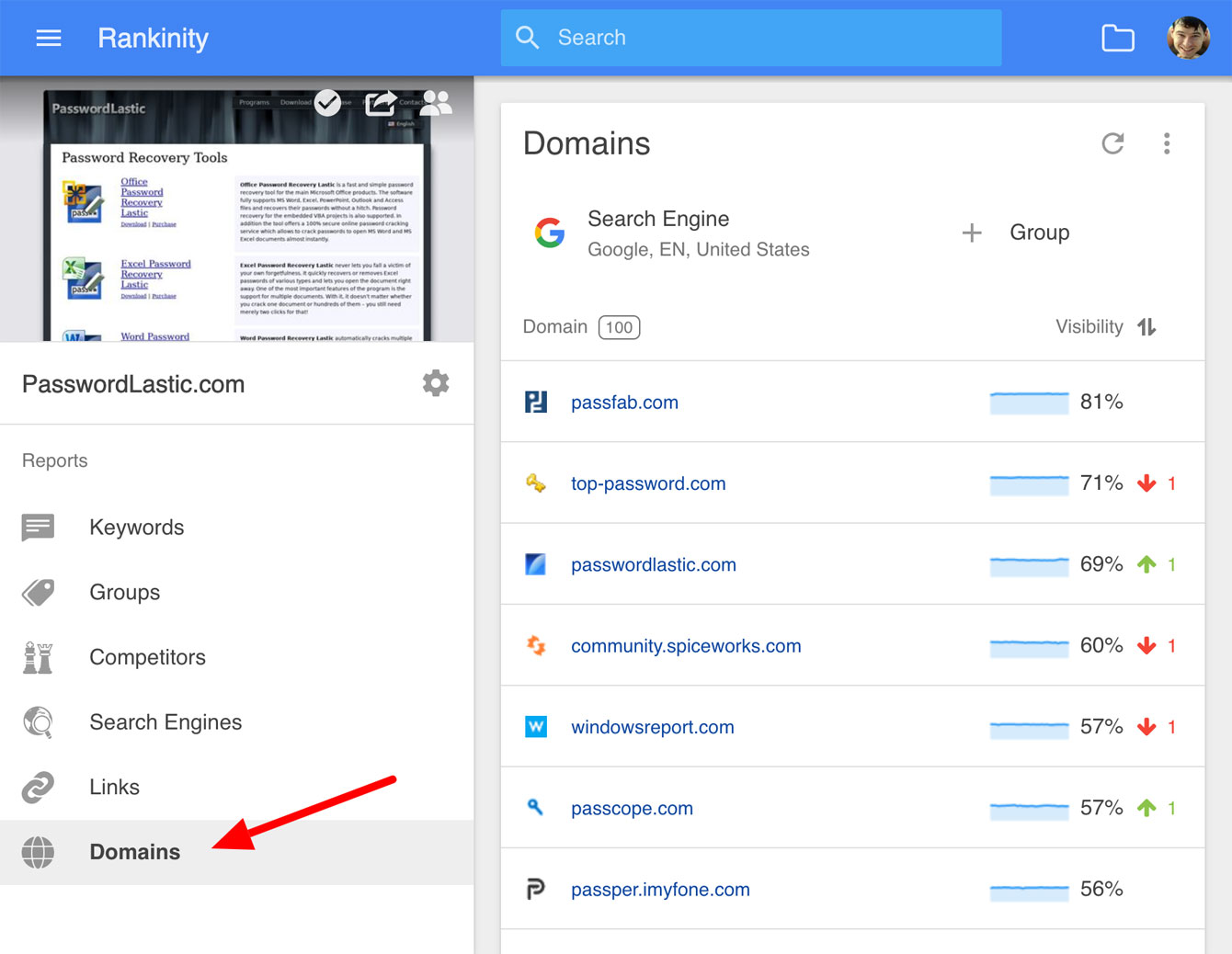
Why this tool is useful:
- Get a complete understanding of domain competition for your keywords.
- Track the visibility of the top 100 domains over time by the keyword groups.
- Find active competitors and analyze their actions.
How to use:
- Go to the project settings section and enable the SERP domains analysis add-on.
- Perform a one-time project check or wait for an automatic check.
- Go to the domains section in the project sidebar to view the data.
Introduction
Creating project
Project structure
Visibility formula
- What is Visibility
- Weight assignment for keywords
- Website visibility calculation example
- Group visibility analysis
- Visibility analysis by all projects
One-time check
White Label
Add-ons
Get 300 checks per month absolutely FREE!
No credit card needed. No strings attached. 👍
