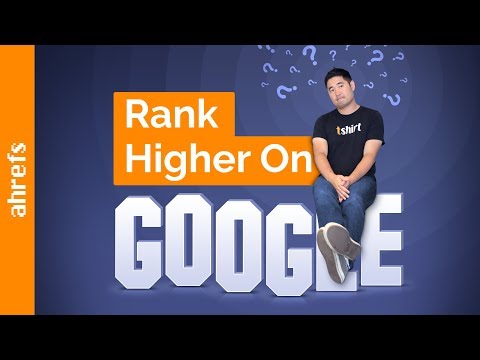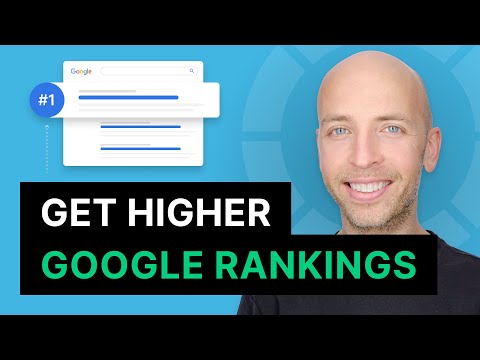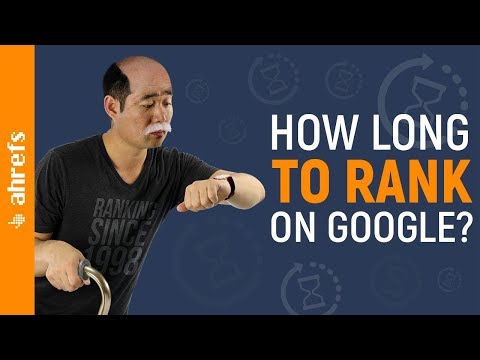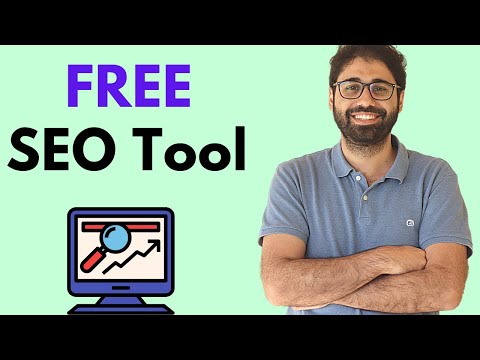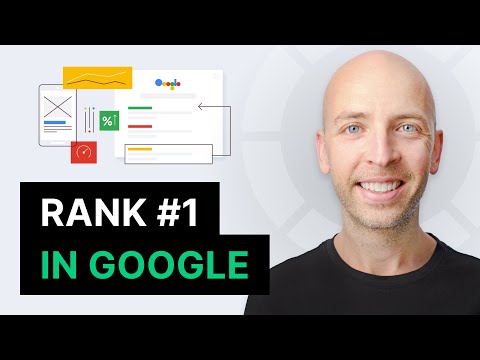Education
Educational videos from YouTube
The more you know the better you promote!
We work every day to check website's positions and mesure visibility of keywords in Google. And we always follow the latest news from SEO community!
Need to check positions in Google? The answer is here:
Join RankinityGoogle Top-ranked videos from YouTube
Get 300 checks per month absolutely FREE!
No credit card needed. No strings attached. 👍